Image Prompts-图像提示
在输入提示中使用图像来约束构图、风格和颜色。可将图片提示单独使用或与文本提示配合使用,尝试组合不同风格的图像会取得不一样的结果。选用与图像相关的文本提示也可能进一步增强结果的可预测性。
要将图片添加到输入提示中,可以输入或粘贴图像存储网址。网址必须以.png、.gif 或 .jpg 这样的扩展名结尾。添加图像地址后,可以加入任何必要的文本和参数来完善输入提示。

- 图像提示应放在输入提示的开头。
- 输入提示必须包含两个图像或一个图像和额外的文本信息才能开始作图。
- 图像 URL 必须是在线图片的直接链接。
/blend 命令 是针对移动设备用户优化的图像提示过程。
上传图片到 Discord
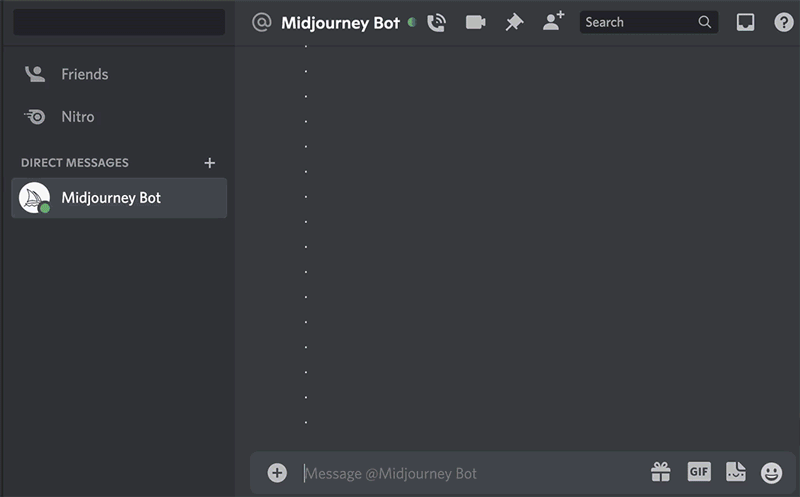
友情提示:不要上传你的照片或者别人的照片,注意隐私,因为是公开的。
例子
准备图片


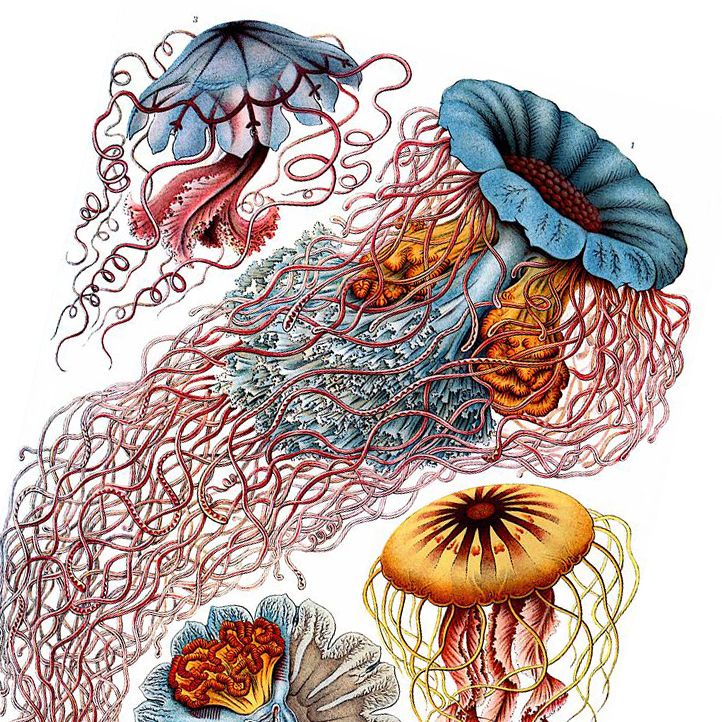


| Statue of Apollo | Vintage Flower Illustration | Ernst Haeckel’s Jellyfish | Ernst Haeckel’s Lichen | Hokusai’s The Great Wave |
Midjourney Model Version 4
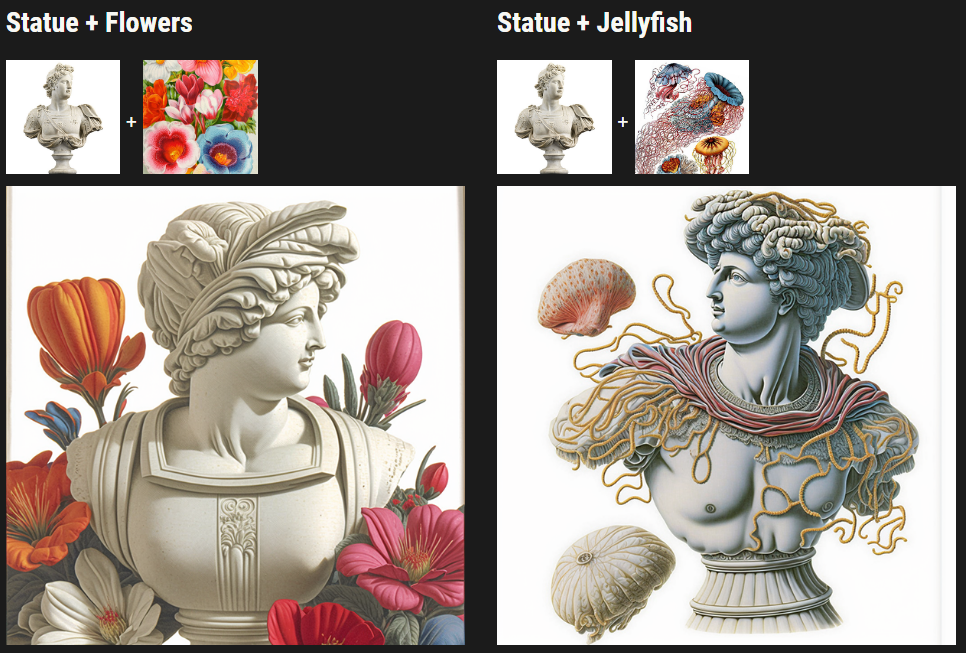
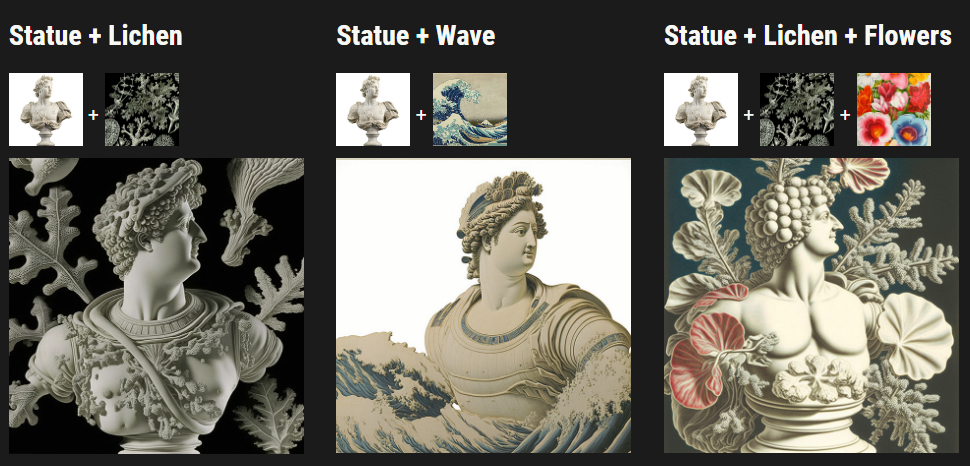
Midjourney Model Version 5
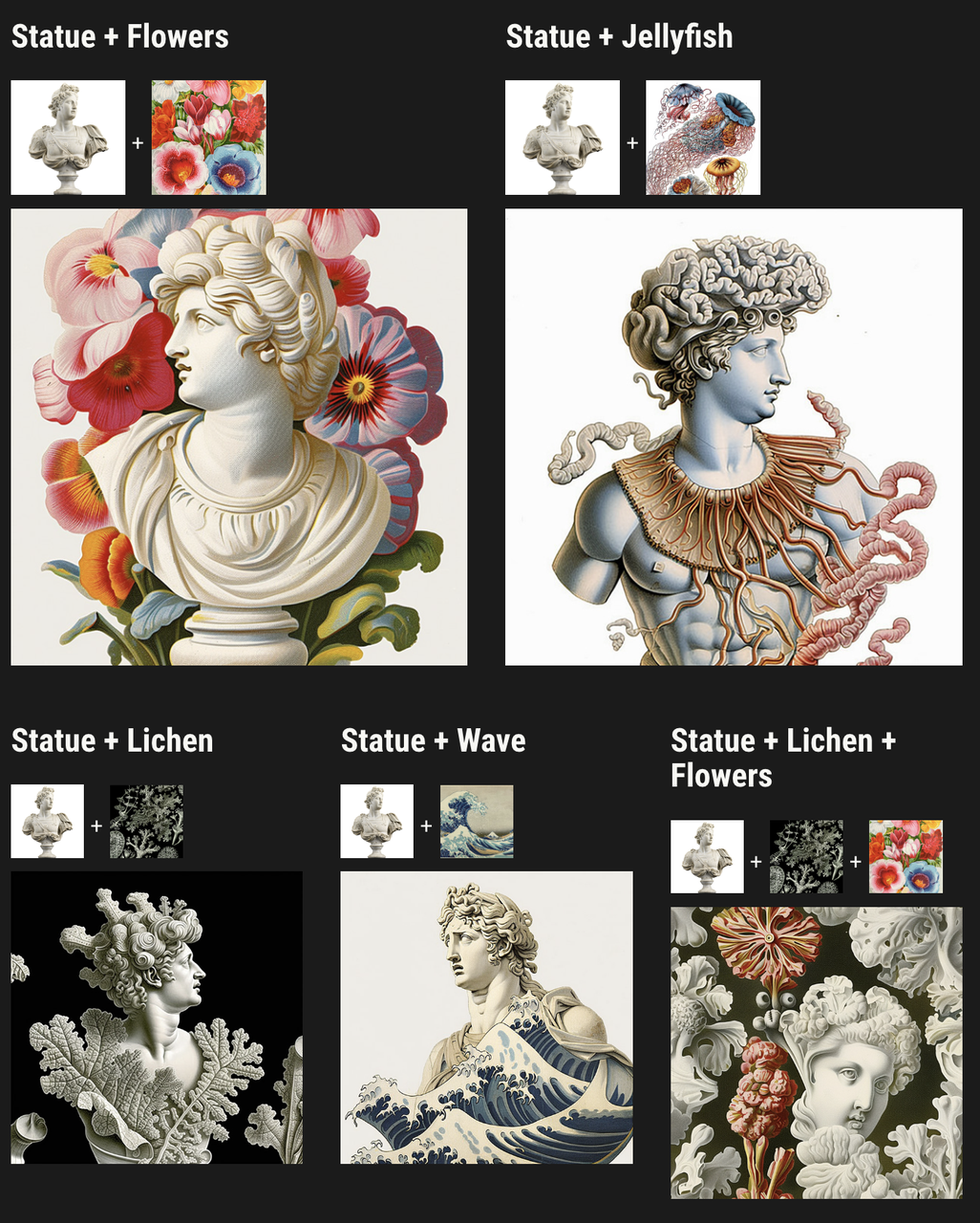
宽高比提示
将图像裁剪为与最终图像相同的纵横比以获得最佳效果。
Image 权重参数
使用图像权重参数 --iw 来调整提示中图像与文本部分的权重比。如果未指定 --iw,则使用默认值。较高的 --iw 值意味着图像提示将在作业中具有更大的权重。
有关提示各部分之间相对重要性的详细信息,请参见 Multi Prompts 页面。
不同的 Midjourney 版本模型 具有不同的图像权重范围。
| Version 5 | Version 4 | Version 3 | Test / Testp | niji | |
| Stylize 默认 | 1 | NA | 0.25 | NA | NA |
| Stylize 范围 | .5–2 | NA | -10000–10000 | NA | NA |
prompt example: /imagine prompt flowers.jpg birthday cake --iw .5 Image Prompt 参考图:
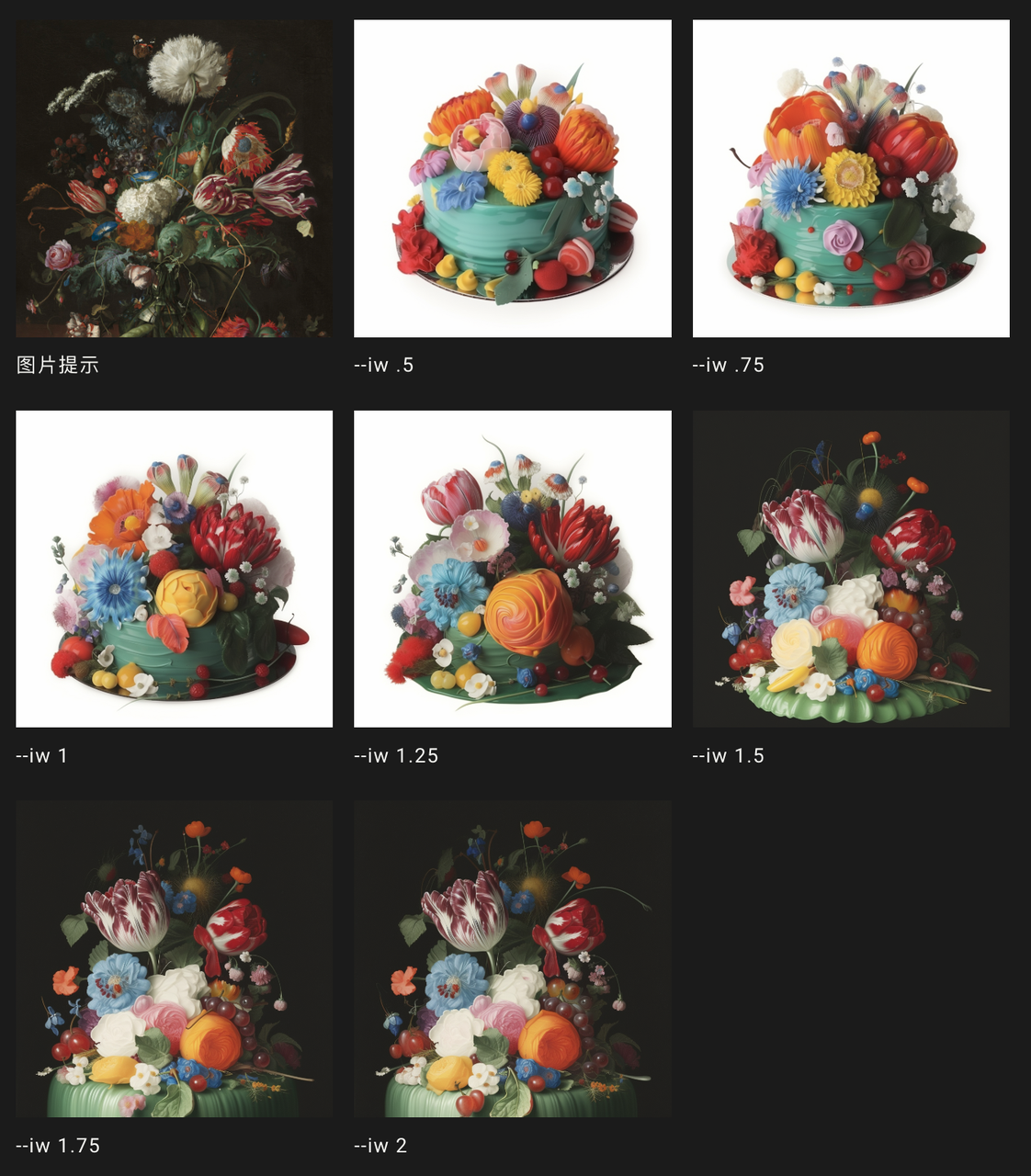
Remix-重组
Remix,可以在make variations的时候,修改关键词,来对图片输出进行调整,之后生成的结果会大量保留原图特征,并且根据新的修改来进行调整。
想开启Remix模式,可以在对话框中输入/settings,打开setting界面,在设置界面进行开关
Remix是个实验功能,可能随时会被删除
使用Remix
/prefer remix使用命令或使用/settings命令并切换按钮激活混音模式 🎛️ Remix Mode。Remix 更改图像网格下的变化按钮(V1、V2、V3、V4)的行为。启用 Remix 后,它允许您在每个变体期间编辑提示。要重新混合高档选择🪄 Make Variations。
启用后Remix,变体按钮在使用时变为绿色而不是蓝色。 您可以在使用 Remix 时切换模型版本。 完成 Remix 后,使用/settings或/prefer remix命令将其关闭。 通过不修改弹出窗口中的提示,在 Remix 处于活动状态时创建标准图像变体。
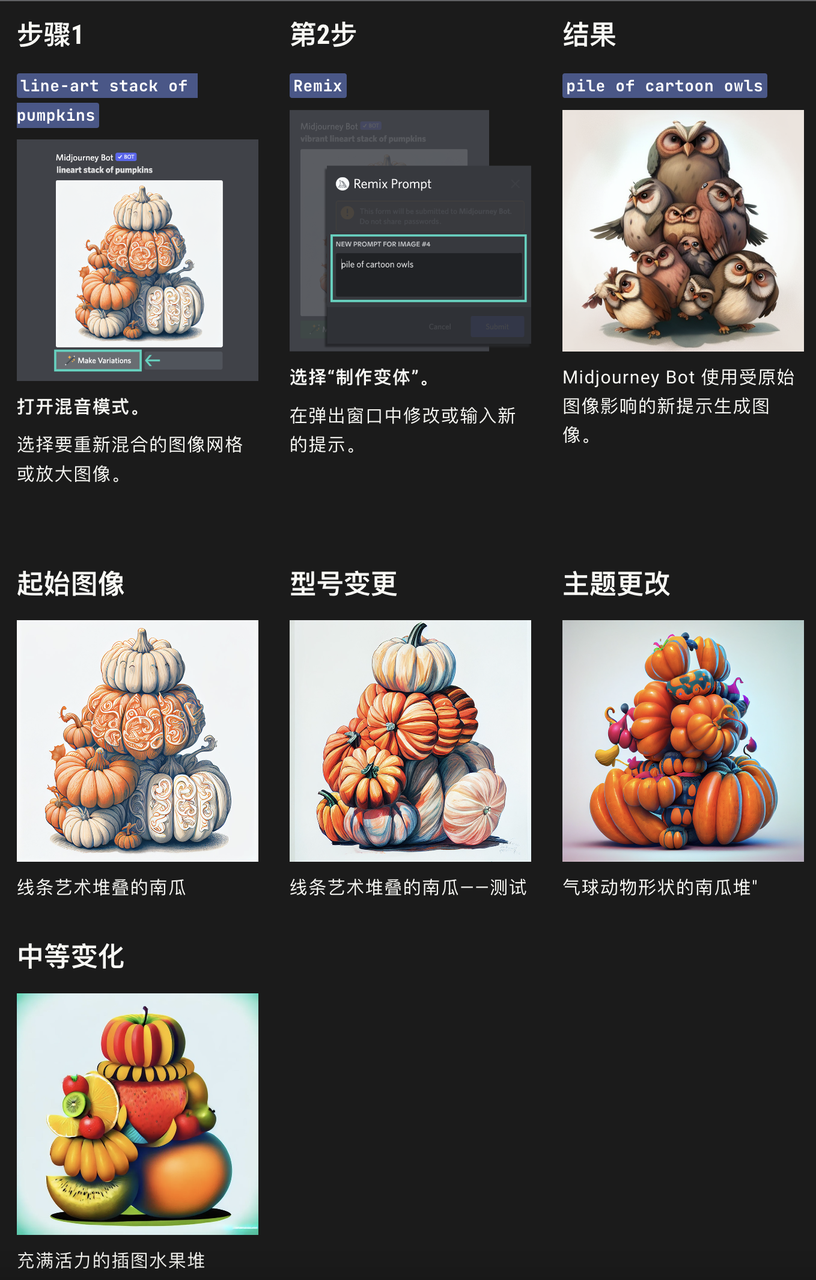
结合参数使用 Remix
You can add or remove Parameters while using Remix mode, but you must use valid parameter combinations. Changing /imagine prompt illustrated stack of pumpkins --version 3 --stylize 10000 to illustrated stack of pumpkins --version 4 --stylize 10000 will return an error because Midjourney Model Version 4 is incompatible with the Stylize parameter.
Only parameters that normally influence variations will work while using Remix:
在使用Remix模式时,可以添加或删除参数,但必须使用有效的参数组合。比如:将 /imagine prompt illustrated stack of pumpkins --version 3 --stylize 10000 更改为 illustrated stack of pumpkins --version 4 --stylize 10000 会返回错误,因为Midjourney Model Version 4与Stylize参数不兼容。
使用Remix与参数结合可用对比:
| 初始生成 | 点击 Variations 后添加 Remix | |
| Aspect Ratio* | ✓ | ✓ |
| Chaos | ✓ | |
| Image Weight | ✓ | |
| No | ✓ | ✓ |
| Quality | ✓ | |
| Seed | ✓ | |
| Same Seed | ✓ | |
| Stop | ✓ | ✓ |
| Stylize | ✓ | |
| Tile | ✓ | ✓ |
| Video | ✓ | ✓ |
- 使用Remix改变宽高比将会将图像拉伸。并不会扩展画布,添加丢失的细节或修复错误。
如何激活Remix
设置命令
输入 /settings 选择 Remix. 🎛️ Remix
使用Prefer Remix命令
输入/prefer remix来切换Remix模式的开启和关闭。
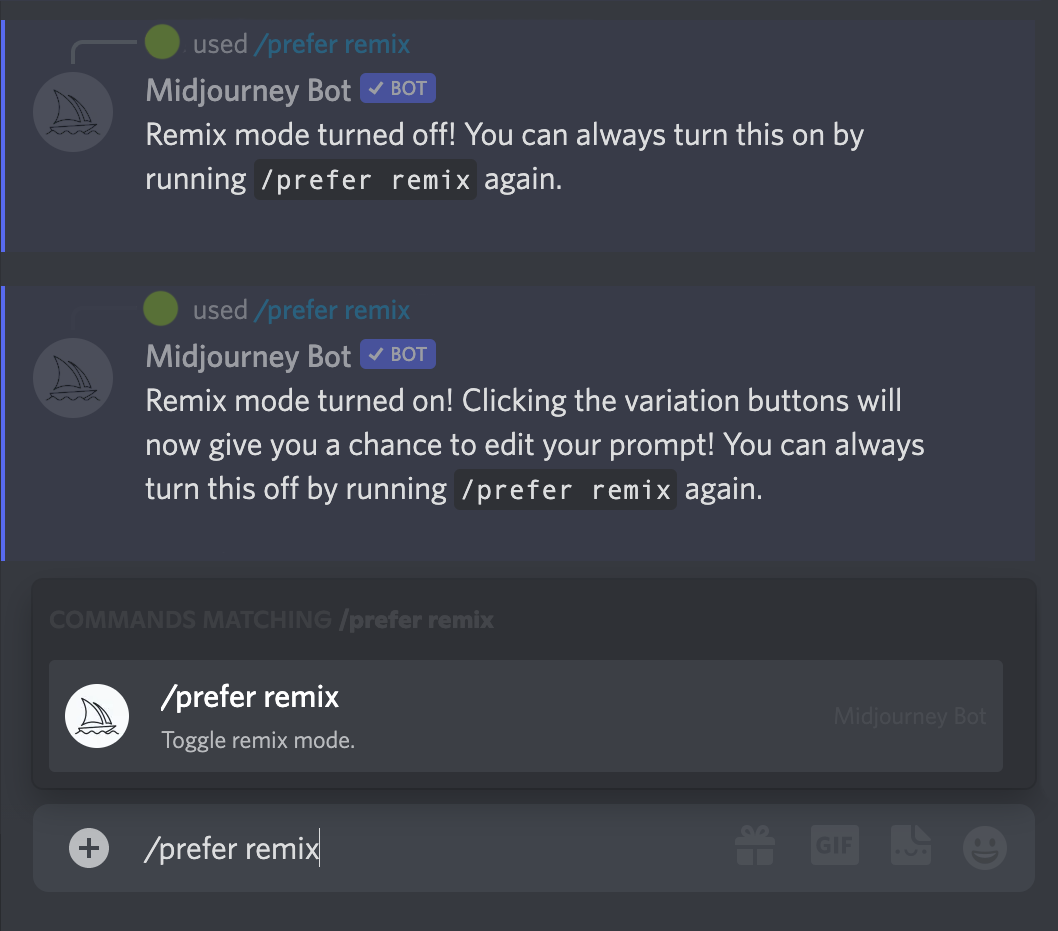
Multi Prompts-多重提示
使用::作为分隔符来将两个或更多的单独概念分别考虑。这种分离提示的方式可以分配相对重要性给提示的不同部分。例如,如果输入“我想知道在哪里可以找到好吃的巧克力::你有什么建议吗?”,Midjourney会将这两个概念分开考虑。
Multi-Prompt 基础
将双冒号::添加到提示中可以告诉Midjourney将每个部分单独考虑。例如,在以下提示hot dog中,所有单词都被视为一个整体,Midjourney会生成美味热狗的图像。但是如果将提示分成两个部分,hot :: dog,则机器人会将这两个概念单独考虑,创造一个热乎的狗。
在多重提示中不需要在双冒号
::之间加空格,并且此功能适用于模型版本1、2、3、4和niji。同时,任何参数仍应添加到提示的末尾。
Prompt 权重
当使用双冒号::将一个提示分成不同的部分时,可以在双冒号后面立即添加一个数字,用以指定该提示部分的相对权重。
以下是一个例子:如果提示为 hot:: dog,则会产生一张被热气笼罩的狗的图片。但若更改为 hot::2 dog,这意味着单词hot比单词dog重要度高出两倍,因此将生成一张热冒火的狗。
需要注意的是,在版本1、2、3中只接受整数作为权值;而版本4则能够接受权值的小数位数。未指定权值的情况下默认为1。
负数权值提示
可以将负权重添加到提示中以删除不需要的元素。 所有权重的总和必须是正数。

权重被归一化为:与、等 tulips:: red::-.5相同。tulips::2 red::-1tulips::200 red::-100
参数--no_
参数--no与称重部分相同,多提示“-.5”与vibrant tulip fields:: red::-.5相同vibrant tulip fields --no red。
Permutation Prompts-排列提示
排列提示允许您使用单个命令快速生成提示/imagine的变体。通过在提示中的,花括号内包含以逗号分隔的选项列表,您可以使用这些选项的不同组合创建多个版本的提示。{}
您可以使用 Permutation Prompts 创建涉及 Midjourney Prompt 任何部分的组合和排列,包括文本、图像提示、参数或提示权重。
排列提示仅适用于使用快速模式的Pro 订阅者。
排列提示基础
在大括号 {} 内分隔您的选项列表,以快速创建和处理多个提示变体。
提示示例: /imagine prompt a {red, green, yellow} bird创建并处理三个作业。
/imagine prompt a red bird /imagine prompt a green bird /imagine prompt a yellow bird
纪要
Midjourney Bot 将每个 Permutation Prompt 变体作为一个单独的Job处理,每个 Job 消耗GPU 分钟。
创建超过五个作业的组合提示将在开始处理之前显示一条确认消息。
排列提示示例
提示文本变体
该提示/imagine prompt a naturalist illustration of a {pineapple, blueberry, rambutan, banana} bird将创建并处理四个作业:

提示参数变化
提示/imagine prompt a naturalist illustration of a fruit salad bird --ar {3:2, 1:1, 2:3, 1:2}将创建和处理四个具有不同纵横比的作业:
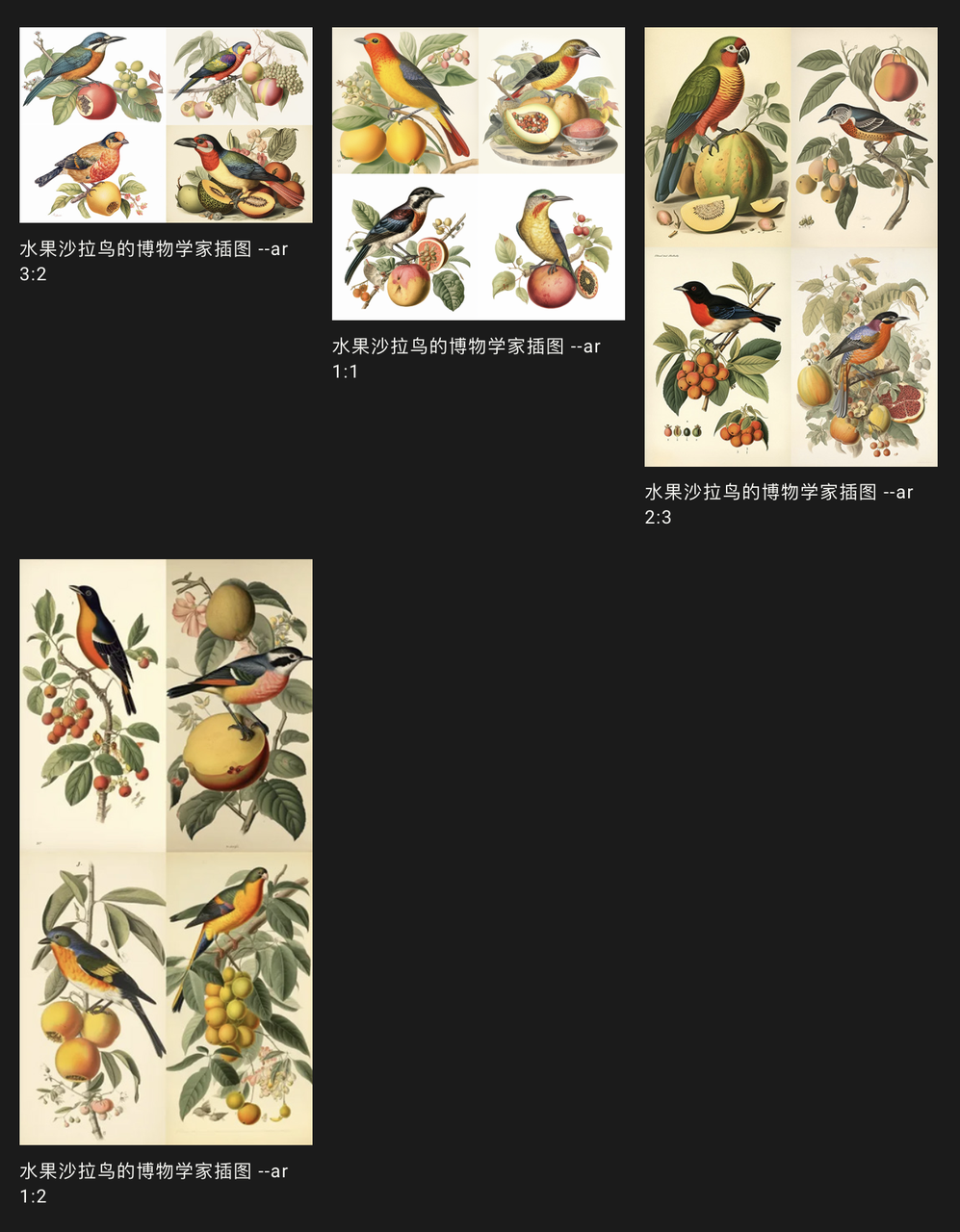
该提示将使用不同的 Midjourney模型版本/imagine prompt a naturalist illustration of a fruit salad bird --{v 5, niji, test}创建和处理三个作业:
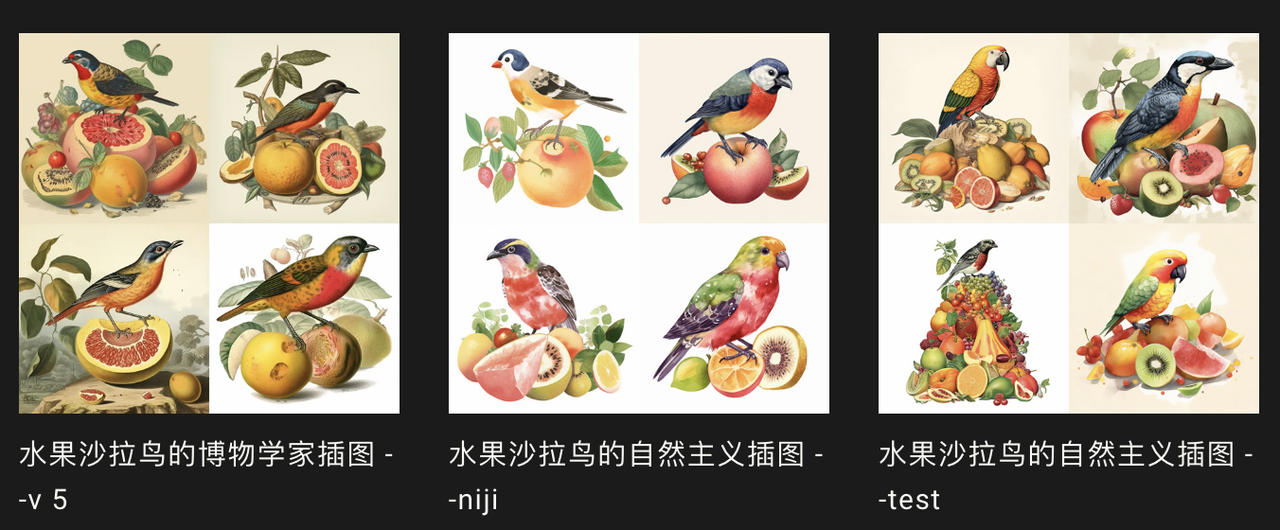
多重和嵌套排列
可以在单个提示中使用多组括号中的选项。 /imagine prompt a {red, green} bird in the {jungle, desert}创建并处理四个作业。
/imagine prompt a red bird in the jungle /imagine prompt a red bird in the desert /imagine prompt a green bird in the jungle /imagine prompt a green bird in the desert
也可以在单个提示中将括号内的选项集嵌套在其他括号内:
例子:/imagine prompt A {sculpture, painting} of a {seagull {on a pier, on a beach}, poodle {on a sofa, in a truck}}.
/imagine prompt A sculpture of a seagull on a pier. /imagine prompt A sculpture of a seagull on a beach. /imagine prompt A sculpture of a poodle on a sofa. /imagine prompt A sculpture of a poodle in a truck. /imagine prompt A painting of a seagull on a pier. /imagine prompt A painting of a seagull on a beach. /imagine prompt A painting of a poodle on a sofa. /imagine prompt A painting of a poodle in a truck.
转义字符
如果你想在花括号内包含一个,不作为分隔符的a \,直接在它前面放置一个反斜杠。
imagine prompt {red, pastel, yellow} bird产生三个工作 /imagine prompt a red bird /imagine prompt a pastel bird /imagine prompt a yellow bird
imagine prompt {red, pastel \, yellow} bird产生两个工作 /imagine prompt a red bird /imagine prompt a pastel, yellow bird
使用单个排列提示最多可以创建 40 个作业。
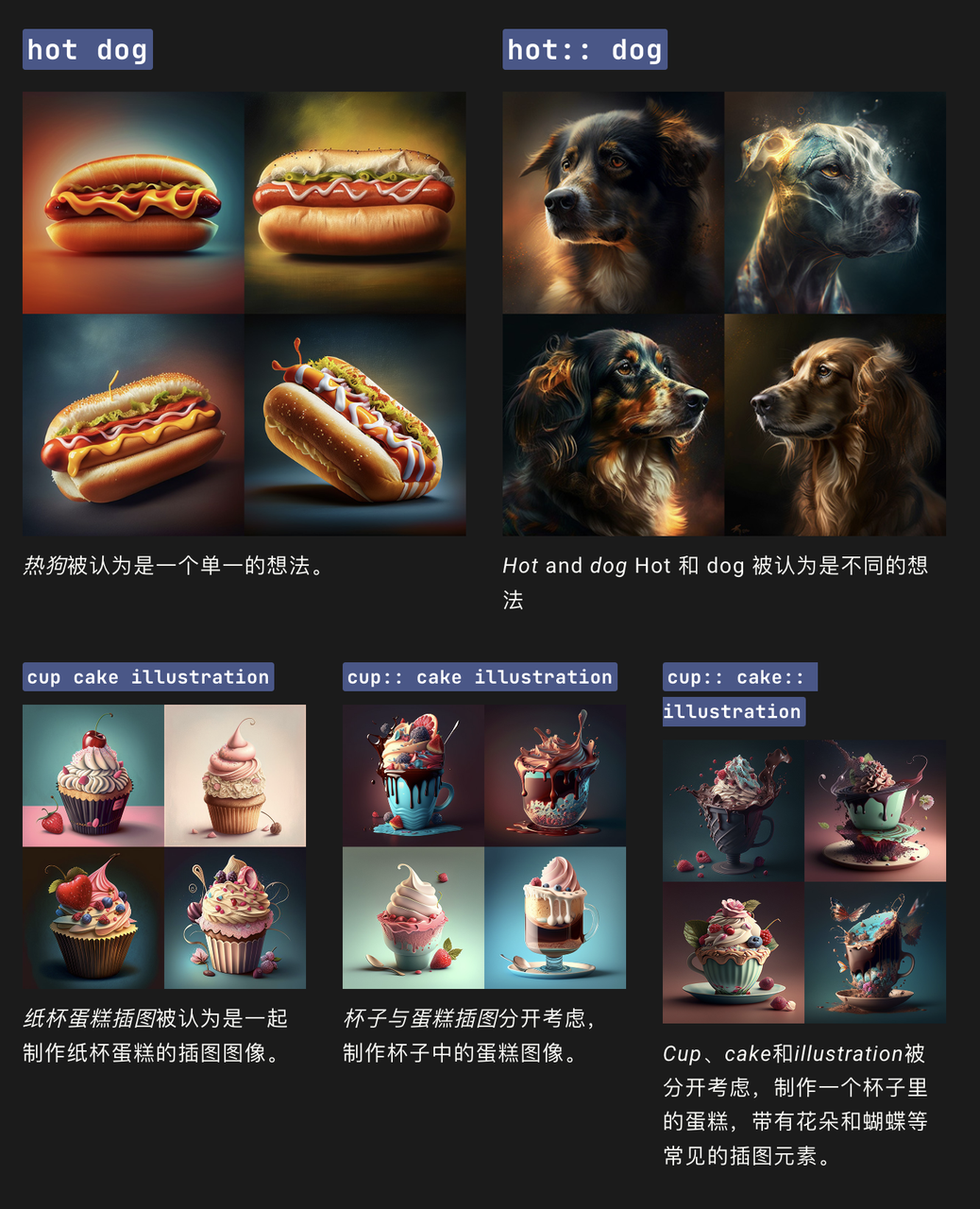
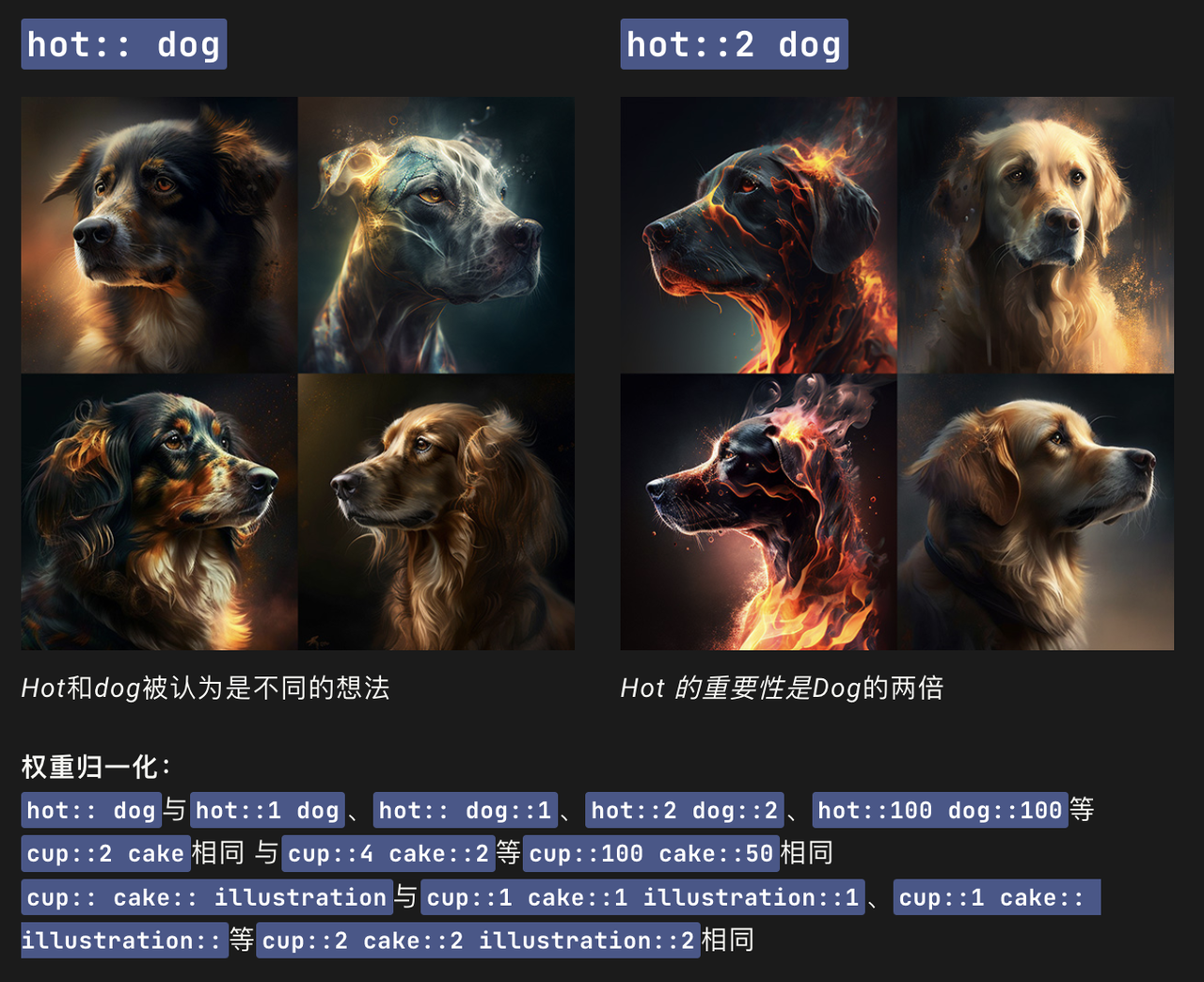
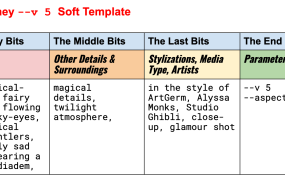






请先 !